First this is the Home page of one of the Web Application of the MOSS 2007 farm I am going to migrate. As you may notice, I took a standard site definition : the Collaboration Portal, with a few custom Web Parts and features as customizations.
Open SQL Server management studio and locate the Database you want to migrate and display its properties pane
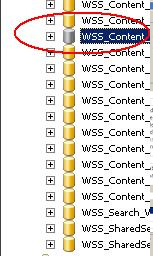 You will notice that the database icon will turn to gray
You will notice that the database icon will turn to gray
And that all the corresponding SharePoint site are now in read only mode
Then perform a back up of the Database, and move this back up on your SharePoint 2010 Data Base Server.
Detach the content database
to drop the existing connections
then, re attach the same database
You can now restore the database coming from the SharePoint 2007 farm
Do not forget to check the option: overwrite the existing database
Database Changes:
1.Take Backup of the current content database of myrtb site(2007 site) from SQL Server.
2.In SQL Management Studio, create new DB and restore the content database, need to change an option in the "options" tab of the restore dialog to get it to work. (Overwrite db).
Site Changes:
1.Create a "New Web Application" in SP2010.
2.Remove Content Database of newly Created site.
•c:\program files\common files\microsoft shared\web server extentions\14\bin.
•stsadm -o deletecontentdb -url http://*** -databasename -databaseserver .
3.Now restore the DB to the created Web Application from STSADM
stsadm -o addcontentdb -url http://*** -databasename yourcontentdb -databaseserver yoursqlserver
Open SQL Server management studio and locate the Database you want to migrate and display its properties pane
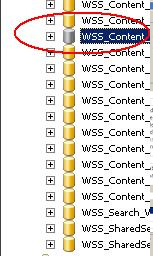 You will notice that the database icon will turn to gray
You will notice that the database icon will turn to grayAnd that all the corresponding SharePoint site are now in read only mode
Then perform a back up of the Database, and move this back up on your SharePoint 2010 Data Base Server.
Detach the content database
to drop the existing connections
You can now restore the database coming from the SharePoint 2007 farm
Do not forget to check the option: overwrite the existing database
Database Changes:
1.Take Backup of the current content database of myrtb site(2007 site) from SQL Server.
2.In SQL Management Studio, create new DB and restore the content database, need to change an option in the "options" tab of the restore dialog to get it to work. (Overwrite db).
Site Changes:
1.Create a "New Web Application" in SP2010.
2.Remove Content Database of newly Created site.
•c:\program files\common files\microsoft shared\web server extentions\14\bin.
•stsadm -o deletecontentdb -url http://*** -databasename -databaseserver .
3.Now restore the DB to the created Web Application from STSADM
stsadm -o addcontentdb -url http://*** -databasename yourcontentdb -databaseserver yoursqlserver












Comments